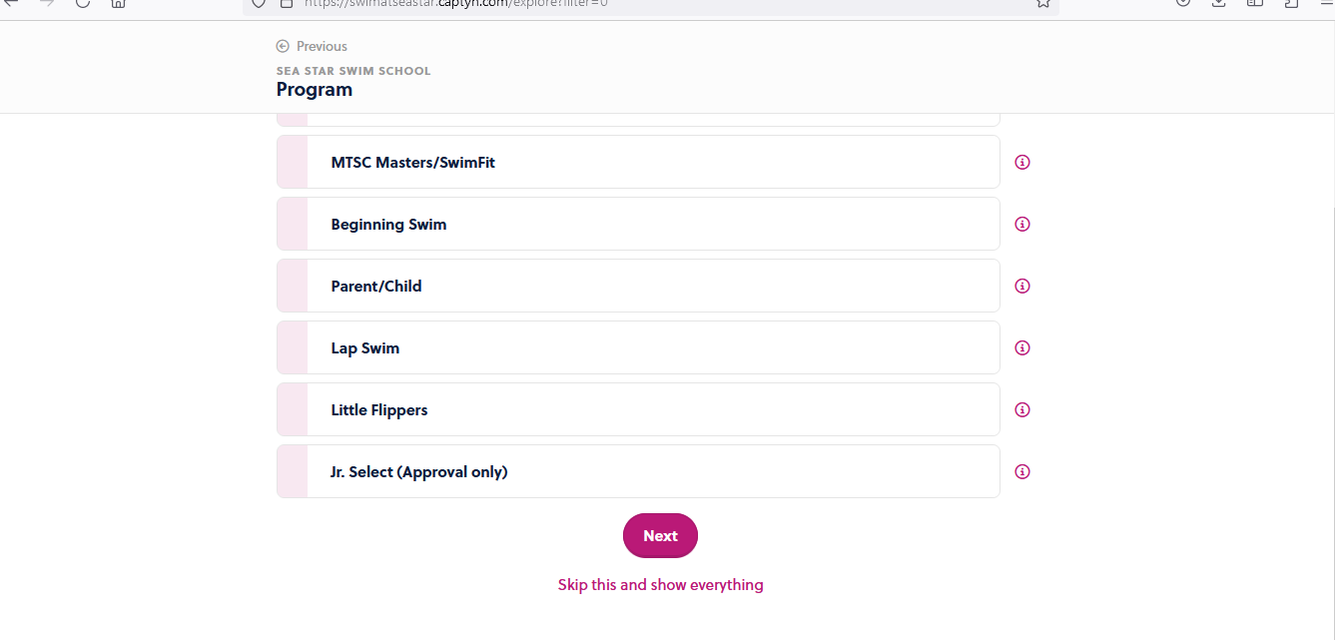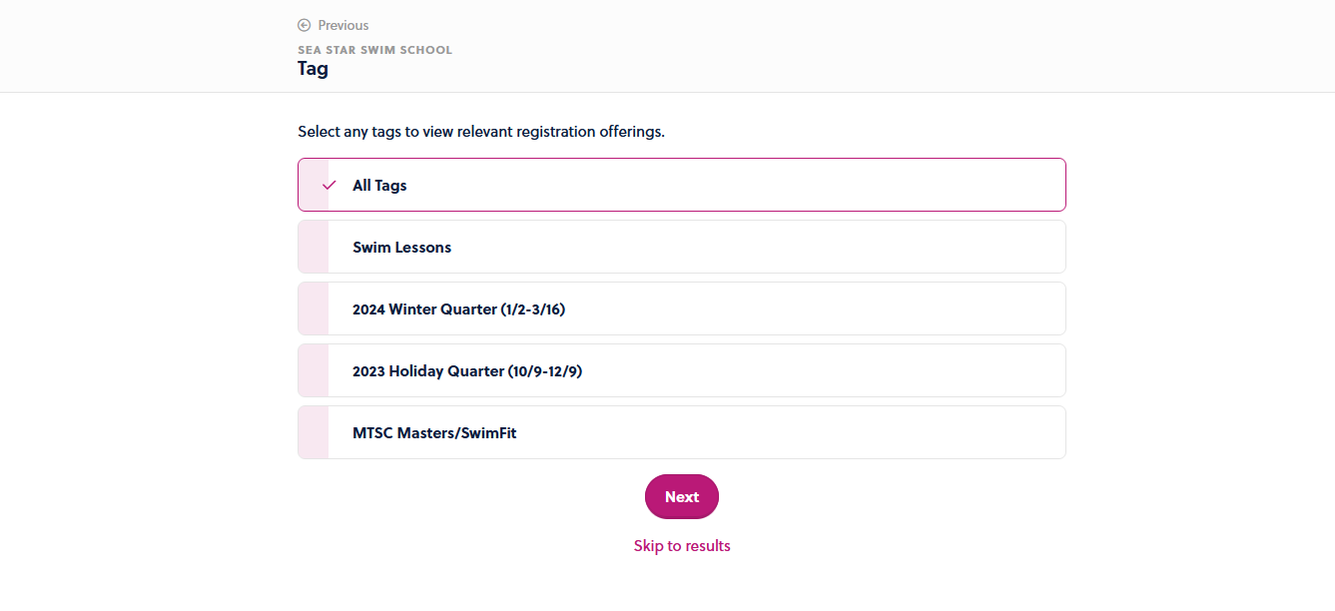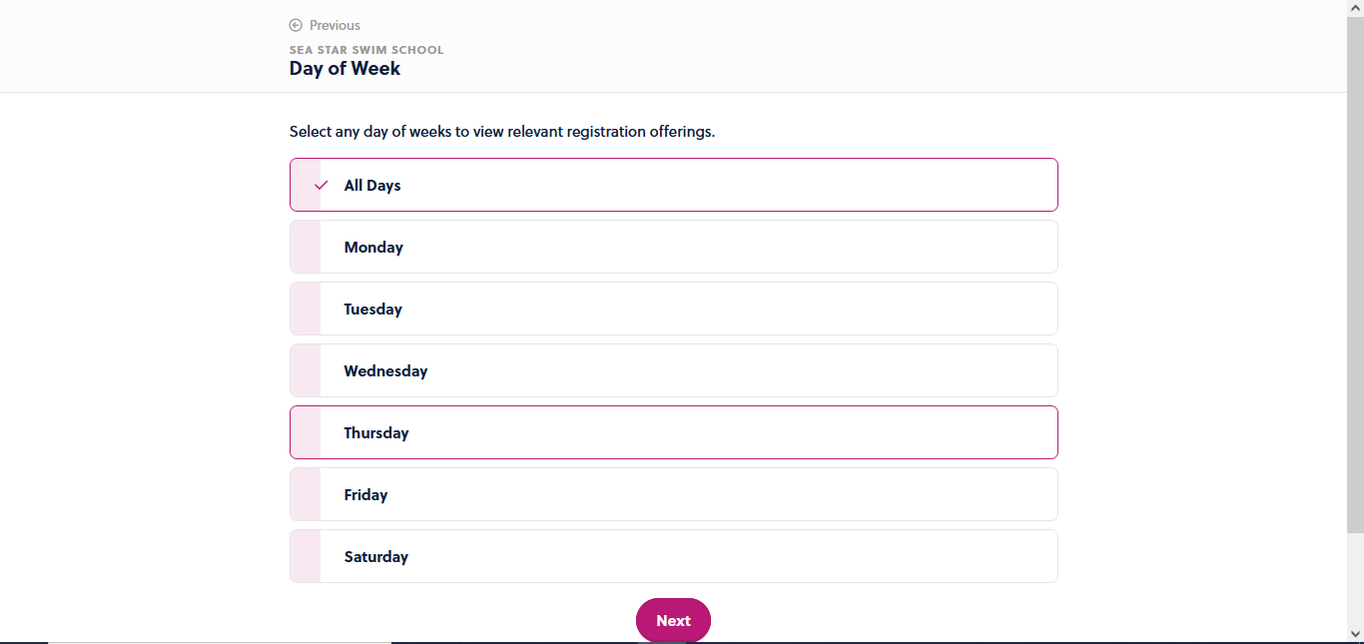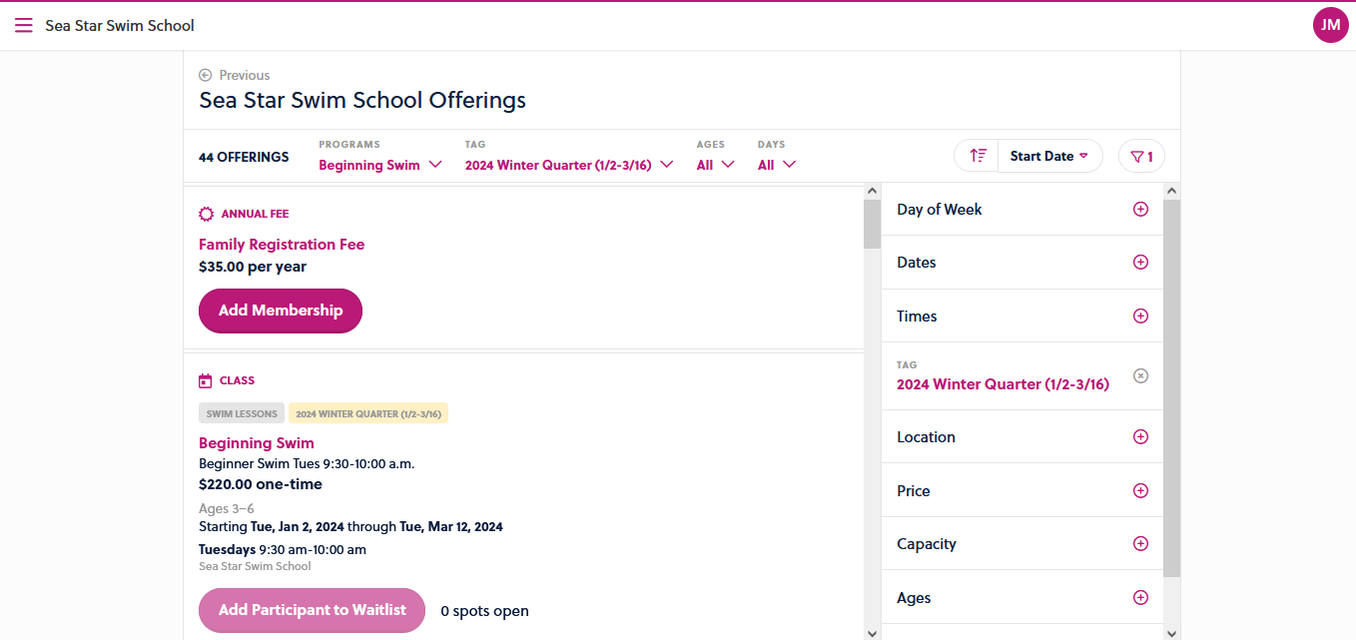How to Enroll in a class in Captyn
NOTE: Don't request a move from your current class in one session to a more advanced class in the next. A move is not a re-enrollment. Just add the new enrollment for the next session at the proper level. Please take a look at the following for assistance.
If Captyn says "Class Full" on a particular class, it is 100% accurate and you don't have to call the office to check. You see what we see, and we cannot add additional swimmers to that class. Please check other days and time for availability.
Understand that if you enroll your child in an incorrect class level, Sea Star reserves the right to decline and/or move that swimmer to an appropriate class, even if it means you must change your class day and time. For helpful information about our class levels, please read this information before registering. If you still have questions, call our office at 615-822-8800.
If Captyn says "Class Full" on a particular class, it is 100% accurate and you don't have to call the office to check. You see what we see, and we cannot add additional swimmers to that class. Please check other days and time for availability.
Understand that if you enroll your child in an incorrect class level, Sea Star reserves the right to decline and/or move that swimmer to an appropriate class, even if it means you must change your class day and time. For helpful information about our class levels, please read this information before registering. If you still have questions, call our office at 615-822-8800.
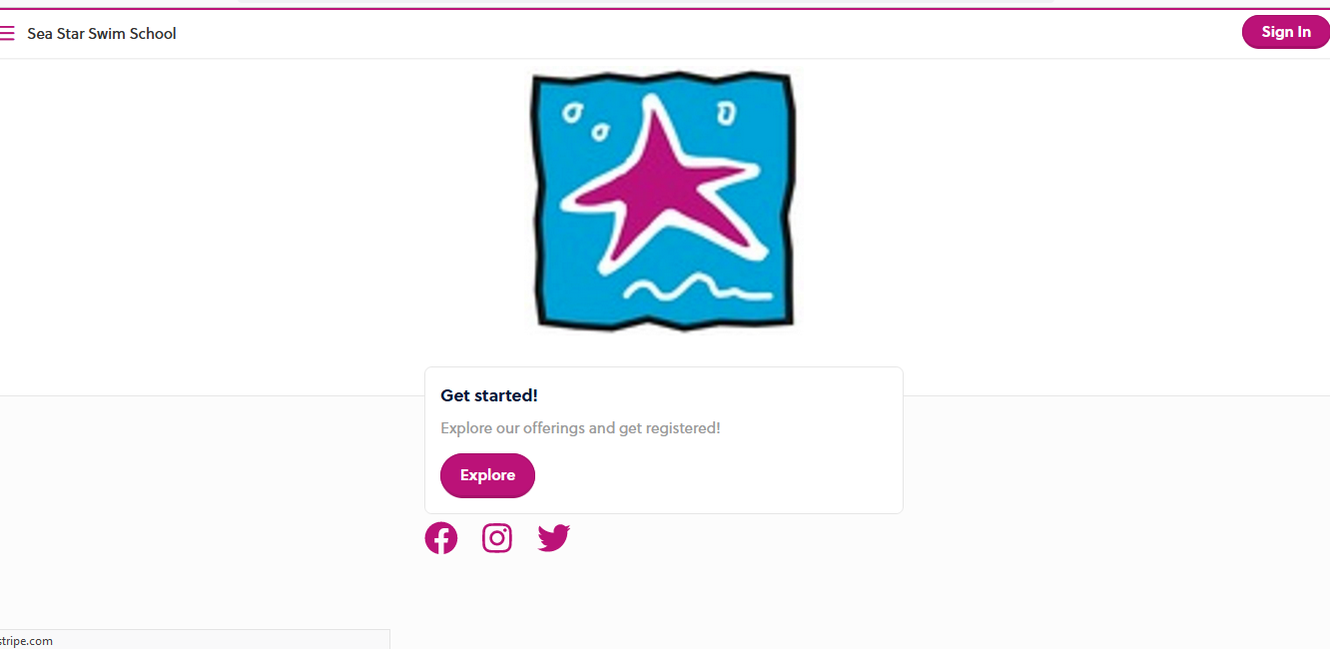
Go to the Captyn website: https://swimatseastar.captyn.com. If you are visiting the website for the first time, you will need to create an account. Click on the three stacked lines in the upper left hand corner next to "Sea Star Swim School.
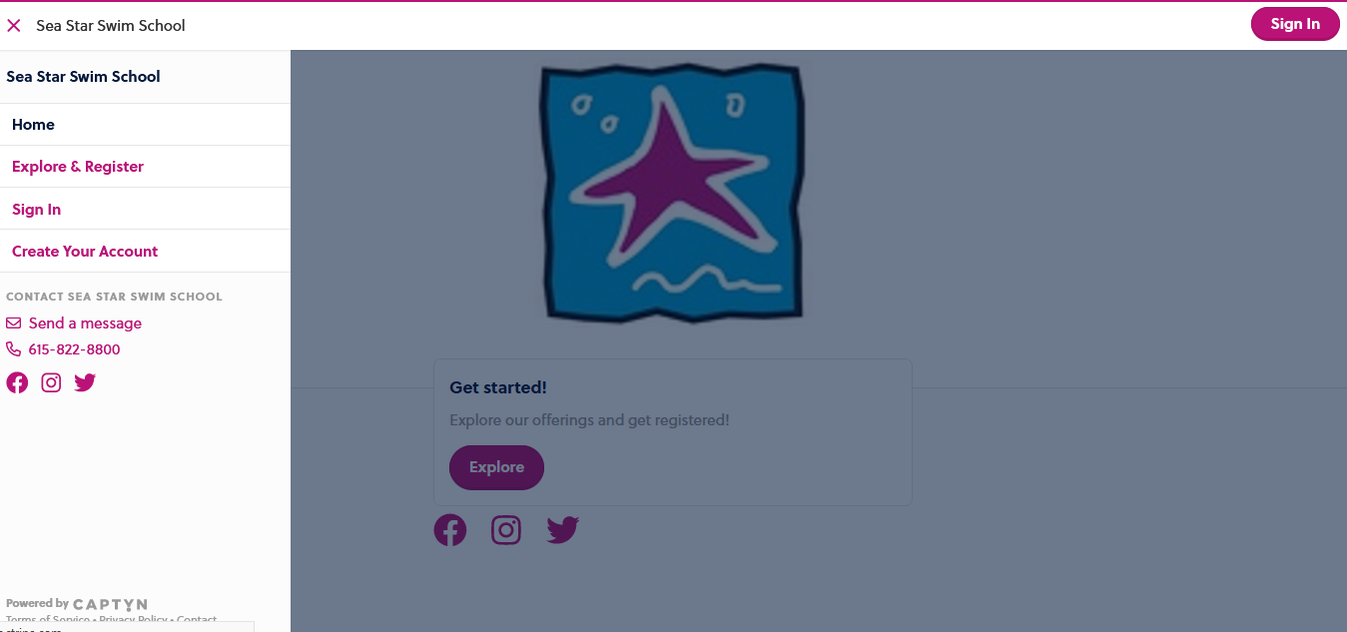
Select "Create Your Account" and follow the directions. Don't forget to include your credit card information. In addition to Visa and Mastercard, the Captyn system also takes Discover and American Express. NOTE: For Parent/Child classes, the child must be listed as the Participant, not the parent! We cannot accept a pending class unless it is set up properly. We will email you if there is an issue.
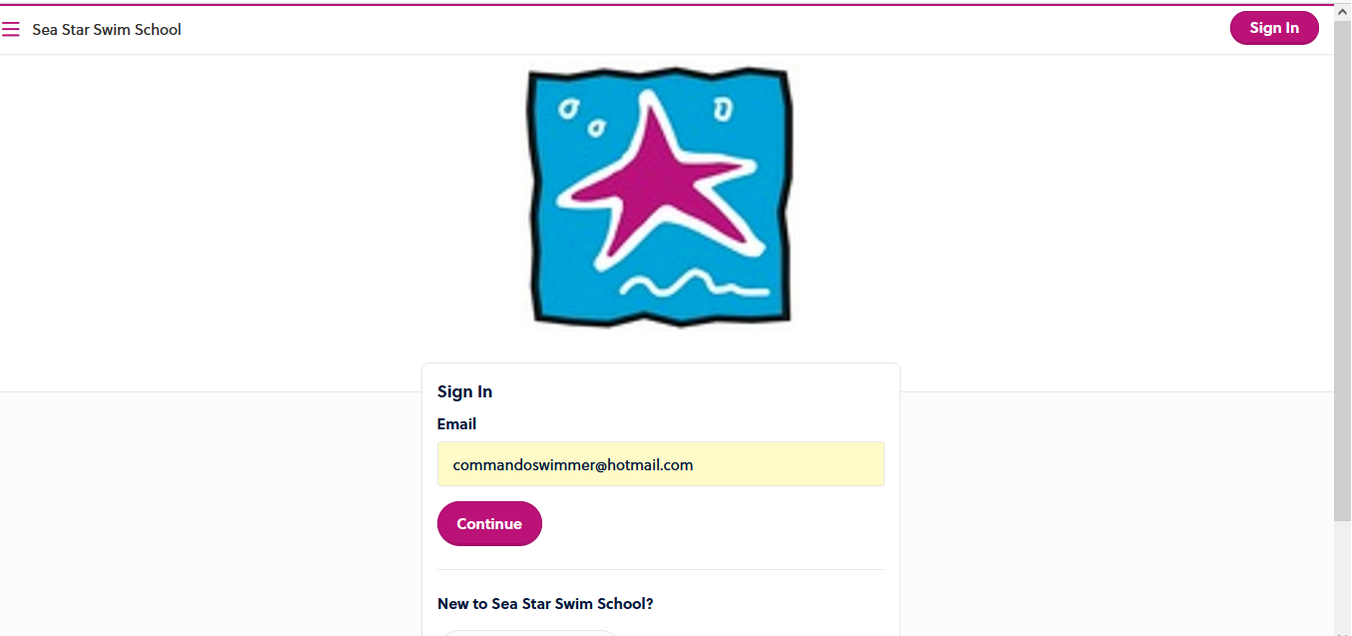
If you have already created an account, click on the "Sign In" button in the upper right corner of the screen. Your email is your ID.
To enroll in a class, first select the Program (class level), then click on Next.
Under Tags, select the session in which you are enrolling, then click Next.
Select the Day of the Week you prefer, or if you have no preference, select All Days. Then select "Skip to Results" under the Next button.
A list of available classes at the level you select will appear. From there, scroll through the listed classes, choose your class and continue the registration. Be sure you add the Membership for the Family Registration Fee for your first enrollment of the year.
Helpful hint: Sometimes the system reads ages very literally. If you are looking for a specific class day and time, when you register search the class level under "Program", select the day under "Day", then on ages, select "All Ages" or do not select an age, especially when you are looking for a Parent/Child class. Captyn will bring up all classes at that level on that day. If you still have issues, drop us an email through the Captyn system or call the office at 615-822-8800 and we'll help troubleshoot.
That's it! Your enrollment is now pending, and you will receive an email shortly.
That's it! Your enrollment is now pending, and you will receive an email shortly.